Your Dashboard will open directly after logging in. The main part of the dashboard is the project overview with project-specific function.
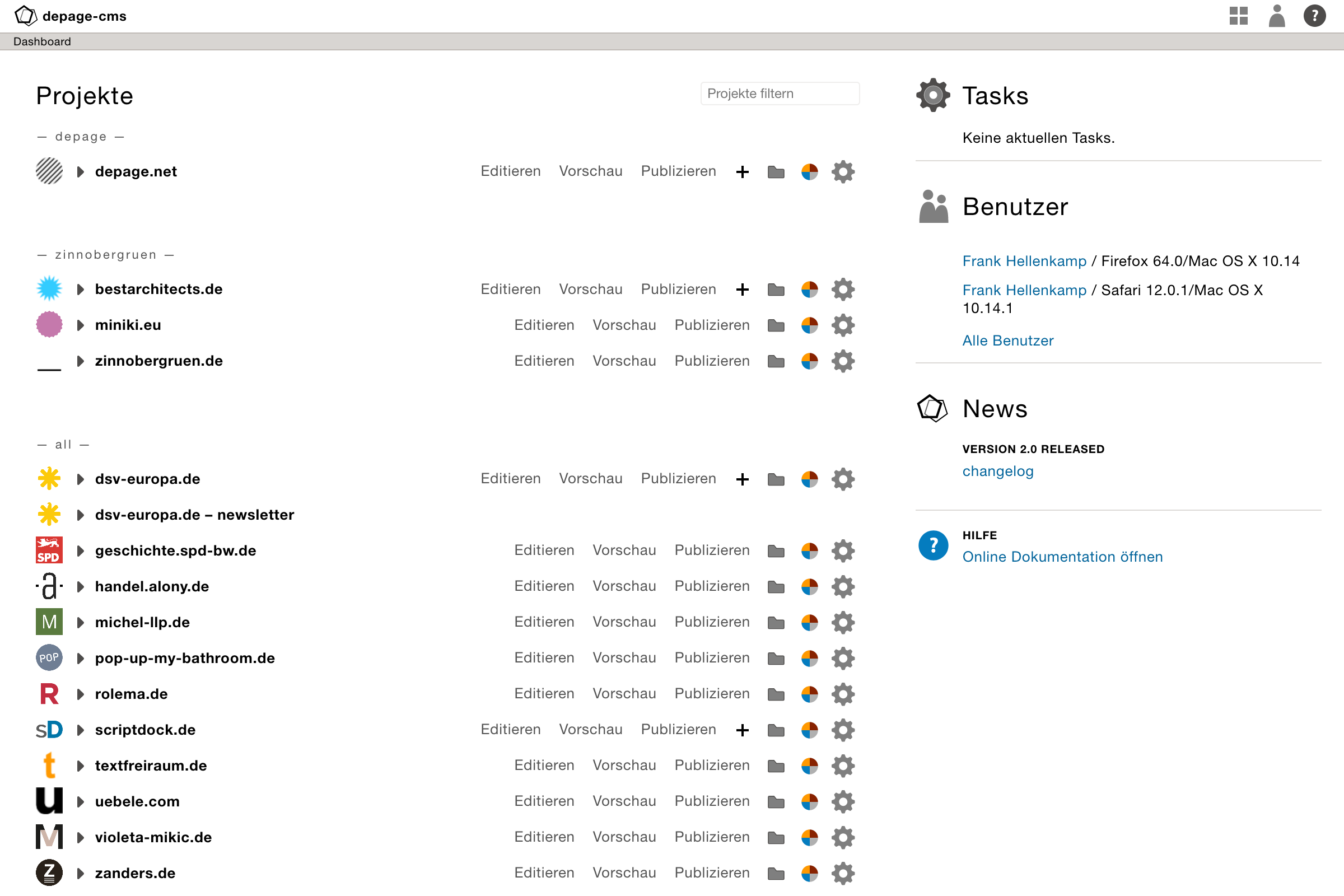
You can reach the following functions in the project overview:
Most of the time you'll work inside a split view: The left part consists of user user interface to edit and add your content. You'll be able to add new pages, change texts or choose images. The right part, which opens as soon as you start editing your pages, consists of an automatic preview of the page you are currently editing.
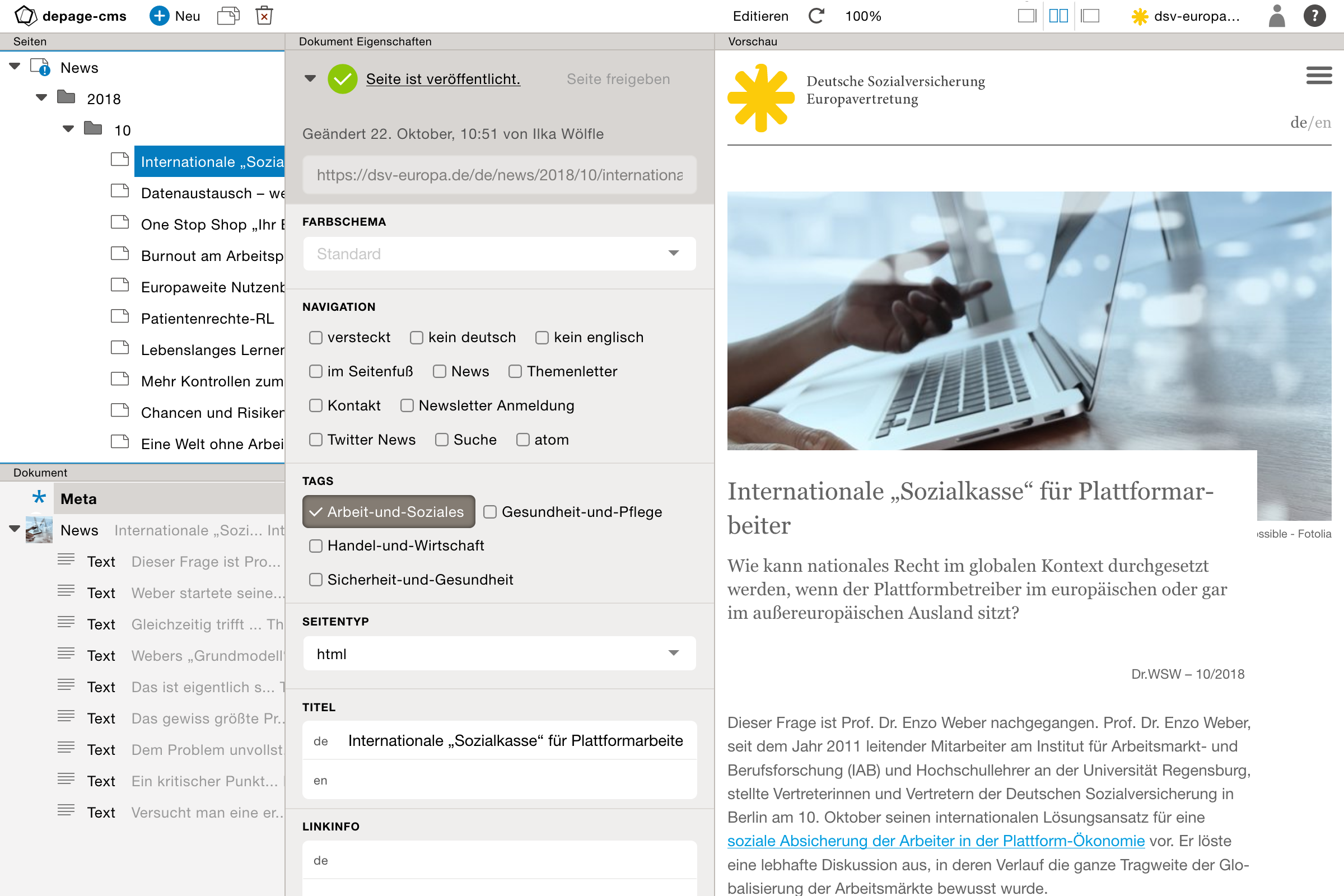
As soon a the split-view opens, you can choose between three layout modes:
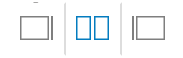
The Editing area also has two parts: On the left, there are one or two structural trees, that you can edit with similar tools, like moving, copying, renaming or deleting. Right next to it is the area of the document properties of the element that you select in the tree on the left.
The preview of the page gets updated automatically while editing the pages.
The project menu gives you access to common project functions, that are also available on the dashboard:
And you can switch between different projects.
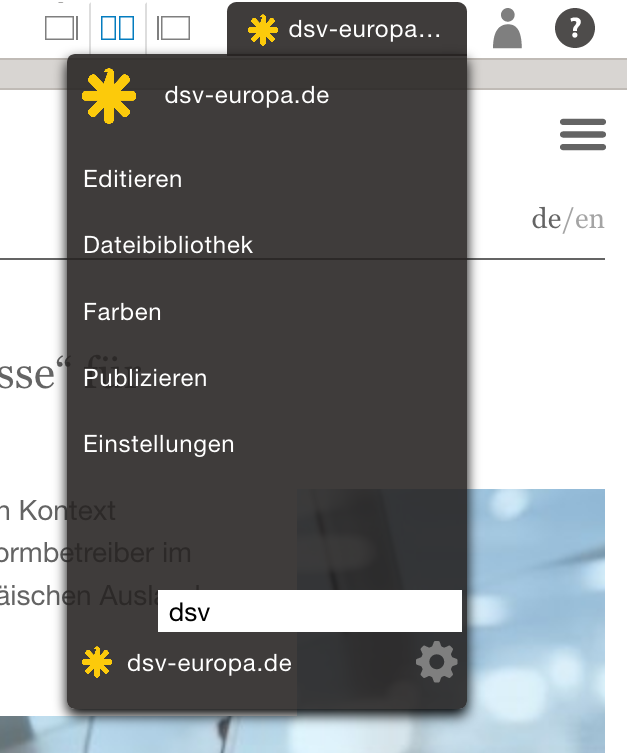
The user manu gives you access to logout of depage-cms and to change some of the settings of your user account (e.g. change your password).
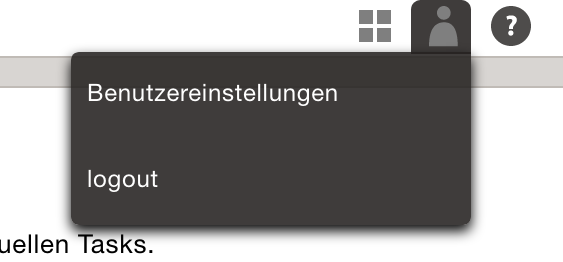
There is an inline help buttons, which opens short descriptions of the interface elements currently displayed on your screen.