File Library
The File Library ist a set of files and assets, that are not created by depage-cms, but get included in the generated pages or get linked.
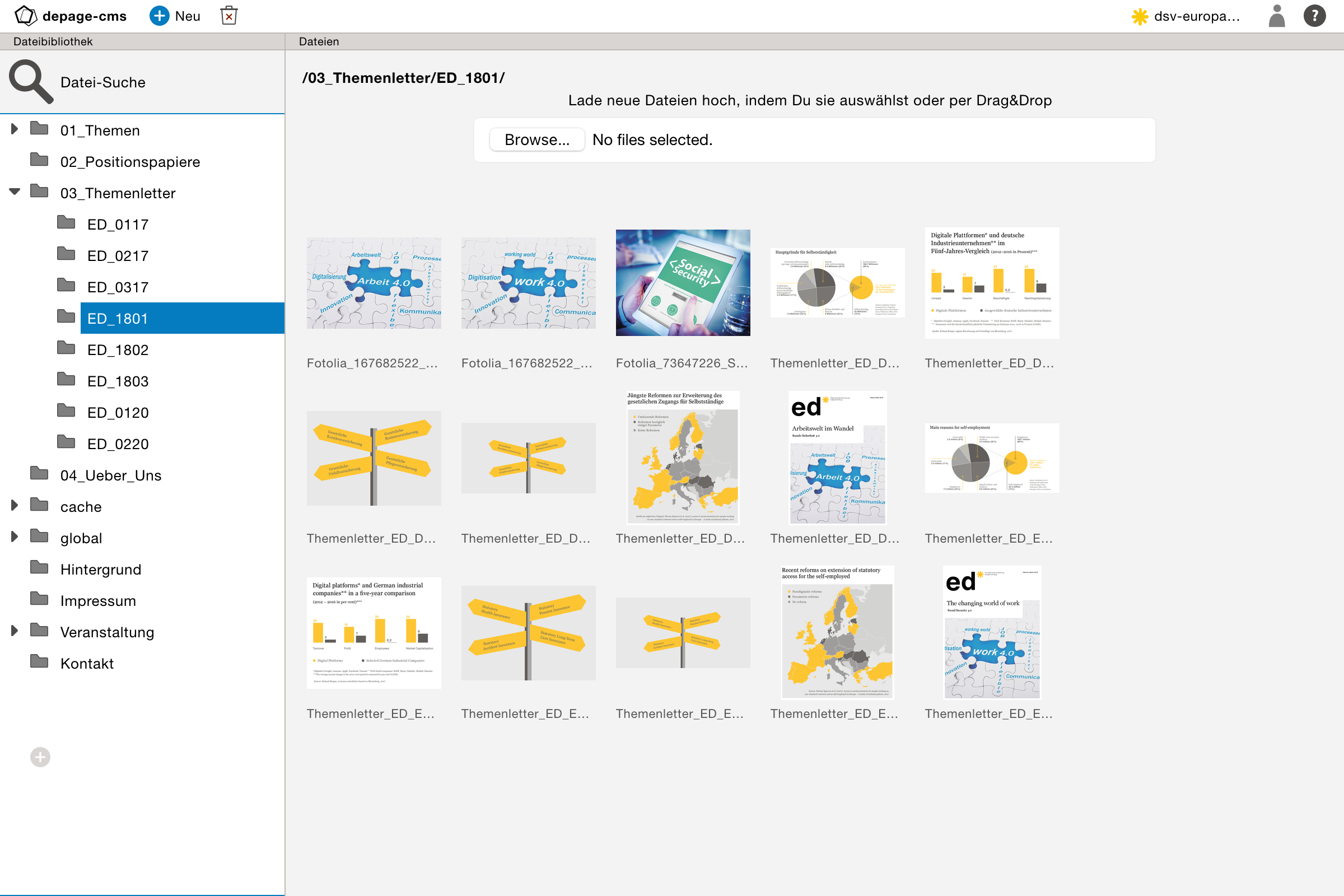
The New button lets you add new folders to the file tree. And you can change the order of the folders.
Renaming / Moving Folders
You can move and rename folders.
Attention
Moving or renaming folders, removes existing links to embeded files in this folder so that they won't be displayed on the live site anymore.
We suggest, to use a flexible and extendible folder structure from the beginning, that will grow without problems when adding content to your project.
Deleting Folders
You can delete folders with the Delete button.
Attention
The same applies when deleting folders: All links to assets in this folder get lost when deleting.
File-Upload
You can upload new files into the file library.
Just click on the Upload button in the folder you want to upload the files to. After you have chosen the files, you wish to upload, you should keep the file library open, until the upload has finished.
You can also upload files by drag and drop just my dragging them over the file list (the right side of the window). The upload will start immediately after dropping them.
Attention
Files that have the same name as the uploaded files, will automatically be overriden without warning! This is mainly useful to update existing images and files with a newer version, without explicitly confirming every override action.
Deleting Files
Because the whole file library get synchronized to the live-server, it is recommended to delete unused files from time to time. You just have to select the files and delete them from the file list by clicking the Delete button. After confirming the delete action the file(s) will be removed from the library.
Searching for files
To find files and images that have been uploaded to the file library, you can use the File Search.
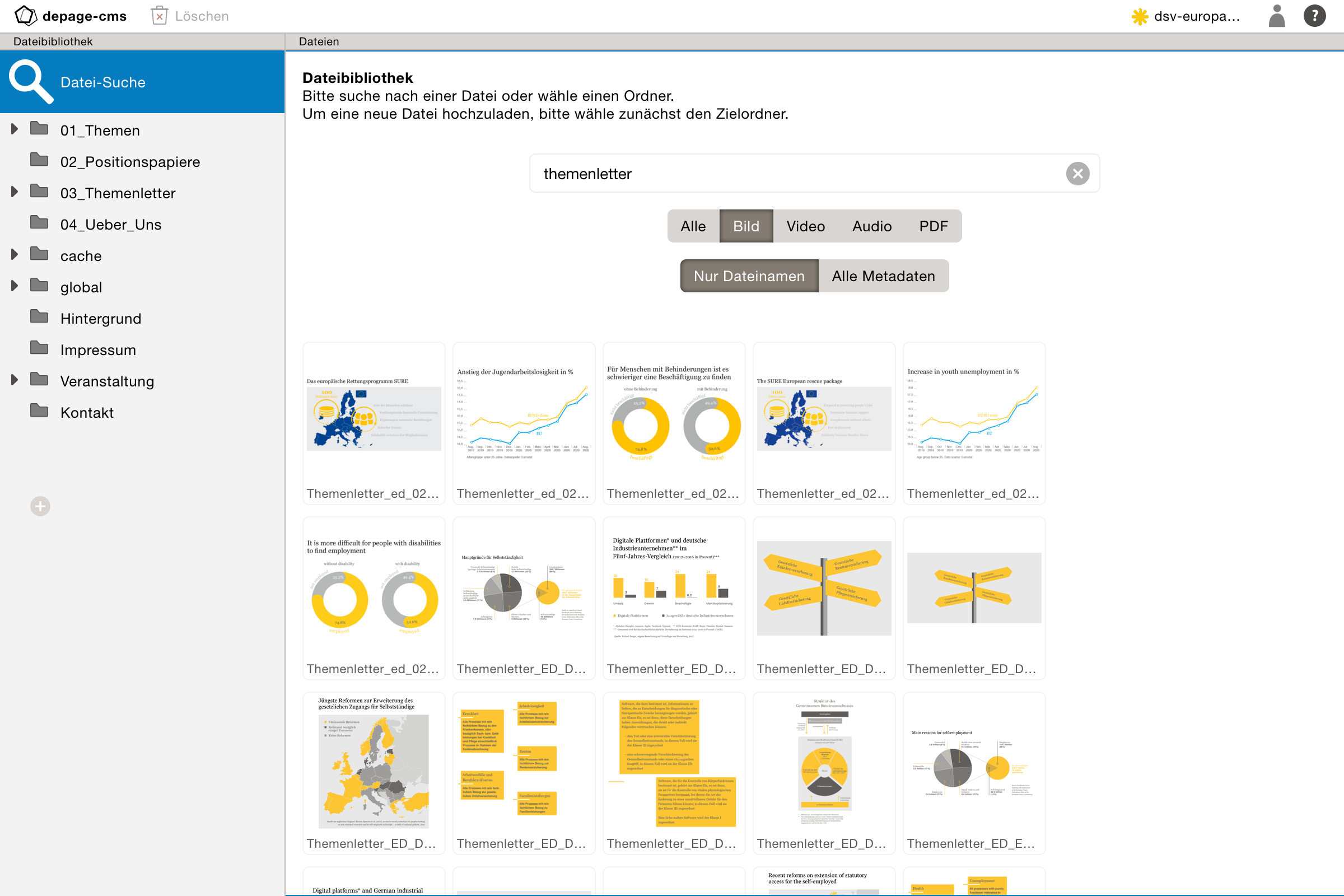
You can search either by just the filename or include all metadata in the search. Metadata includes filename, folder name, image-, song- or video-metadata (which includes description, copyright etc).
You can also filter your file search by the file-type:
- Image
- Video
- Audio